
Introduction
This guide assists both staff and students in signing into Pearson Revise for the first time.
Accessing Pearson Revise
- Use the School-Specific Link:
- To ensure your account is linked to the school's Pearson Revise subscription, access the platform via the following link:
Signing In
Select "Sign in with Microsoft":
- On the sign-in page, click the "Sign in with Microsoft" button.
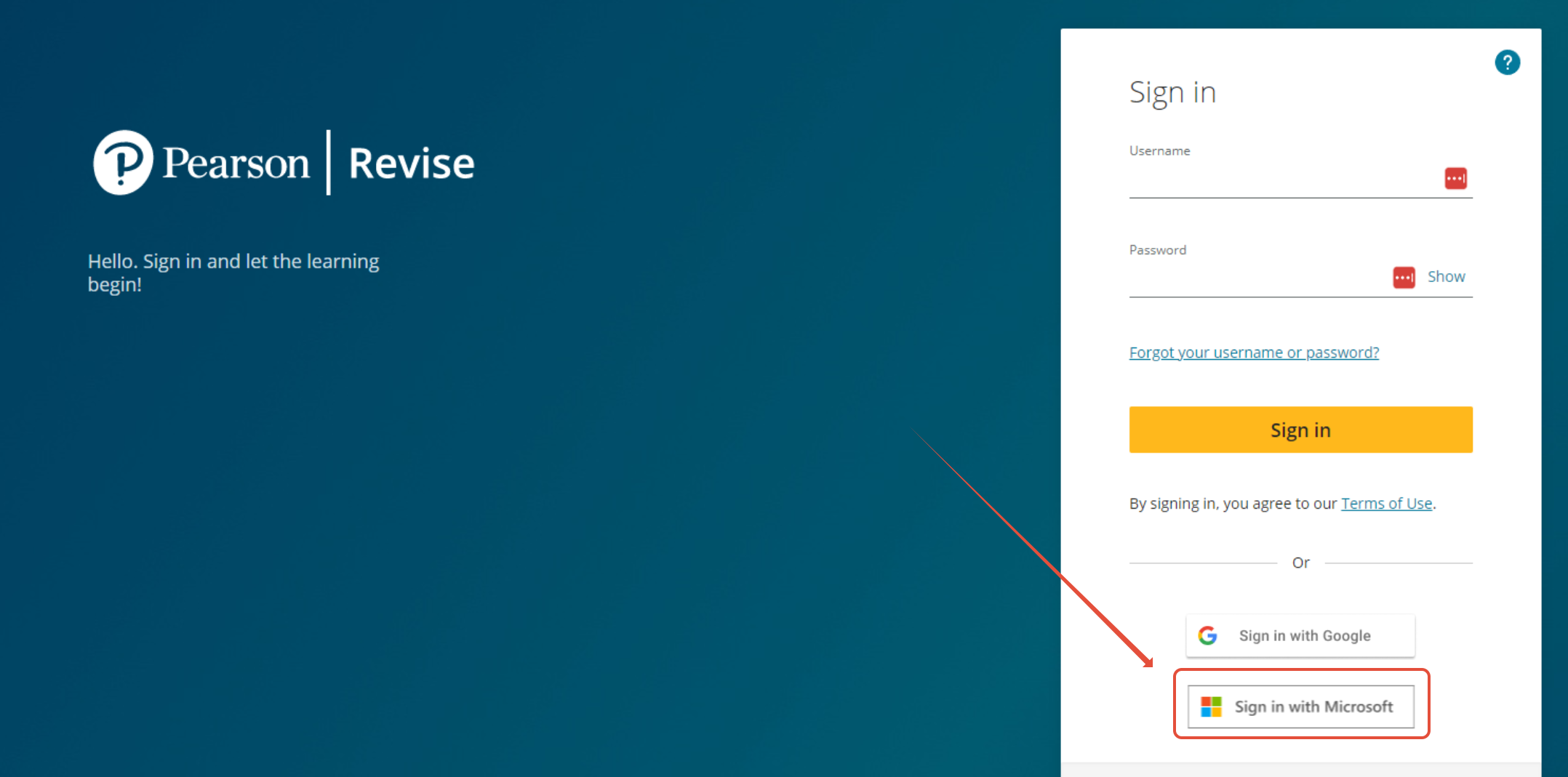
Enter School Email Address:
- Input your full school email address, including the "@" symbol and the domain (e.g.,
@waseleyhills.worcs.sch.uk).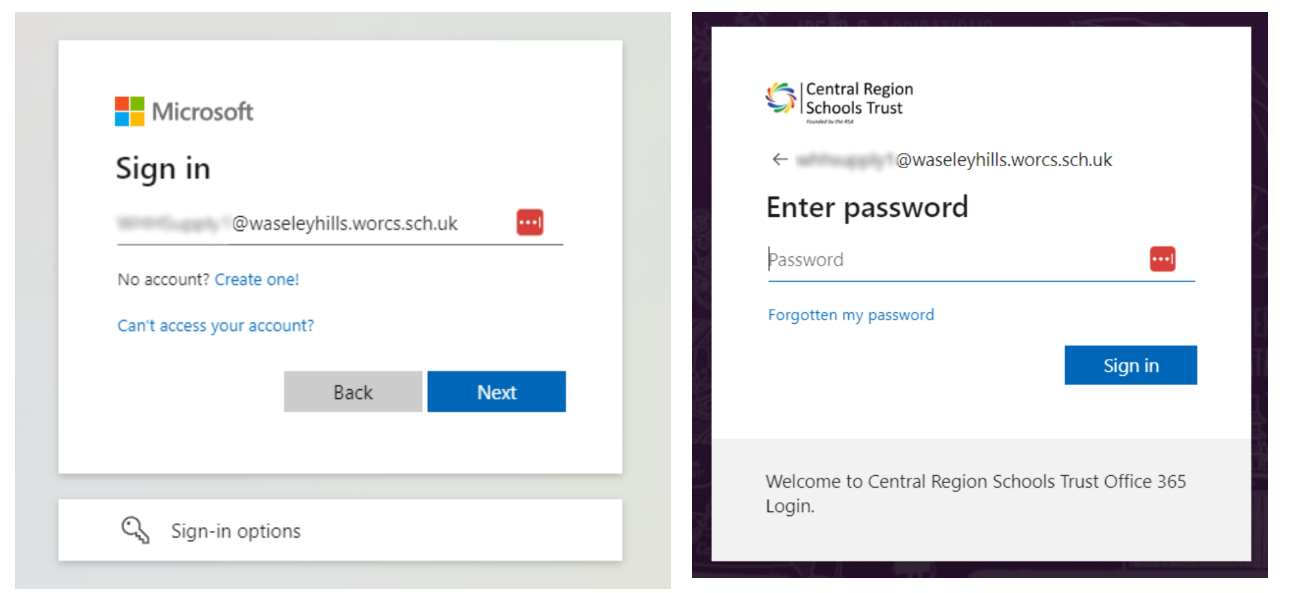
Authenticate:
- Enter your school password when prompted.
Accept Permissions:
- Click "Accept" to grant Pearson Revise the necessary permissions.

Agree to Terms:
- Select "United Kingdom" as your country.
- Check the box to agree to the terms of service.
- Click "Add and continue" to proceed.
Accessing Pearson Revise
After completing the steps above, you will be directed to the Pearson Revise homepage, where you can begin using the platform.