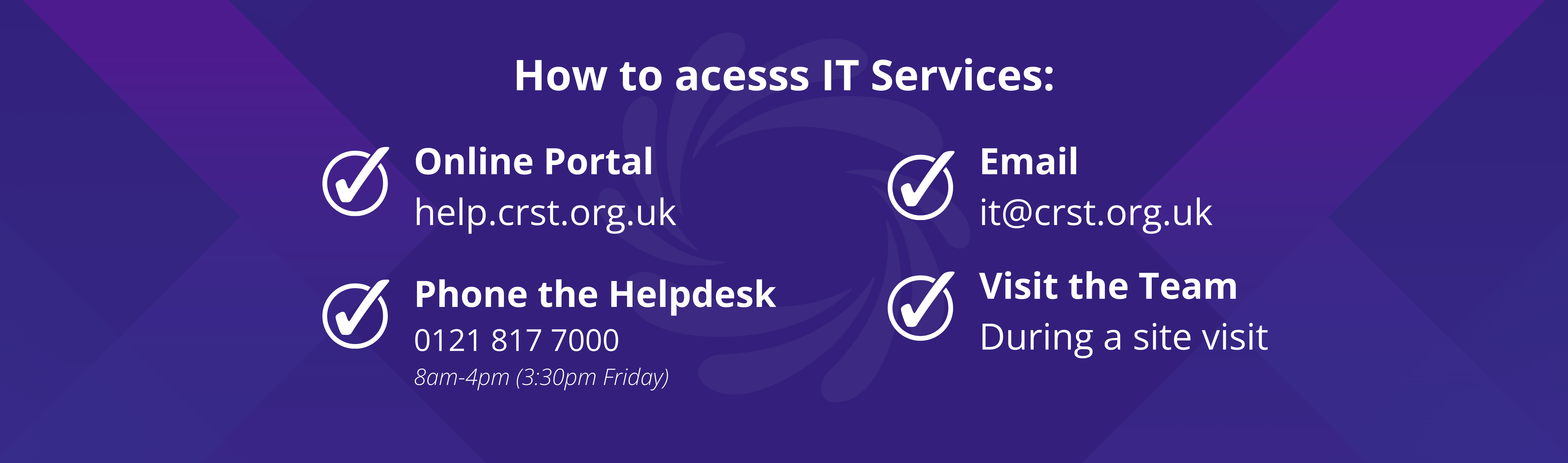Introduction
This guide will show you how to associate your trust ID badge with Papercut MF to allow quick sign-in to all Papercut MF-enabled devices.
Step-by-Step Instructions
1. Place Your ID Badge
- Place your ID badge under the screen in the area shown.

2. Enter Your Credentials
- Enter the username and password for your account (these are the details you use on the computer).
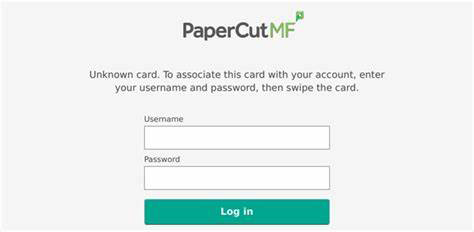
3. Confirm Your Card
- Place your card back onto the reader and should sign you straigh in.
Need More Help?
If you have any problems, please contact the IT support team.