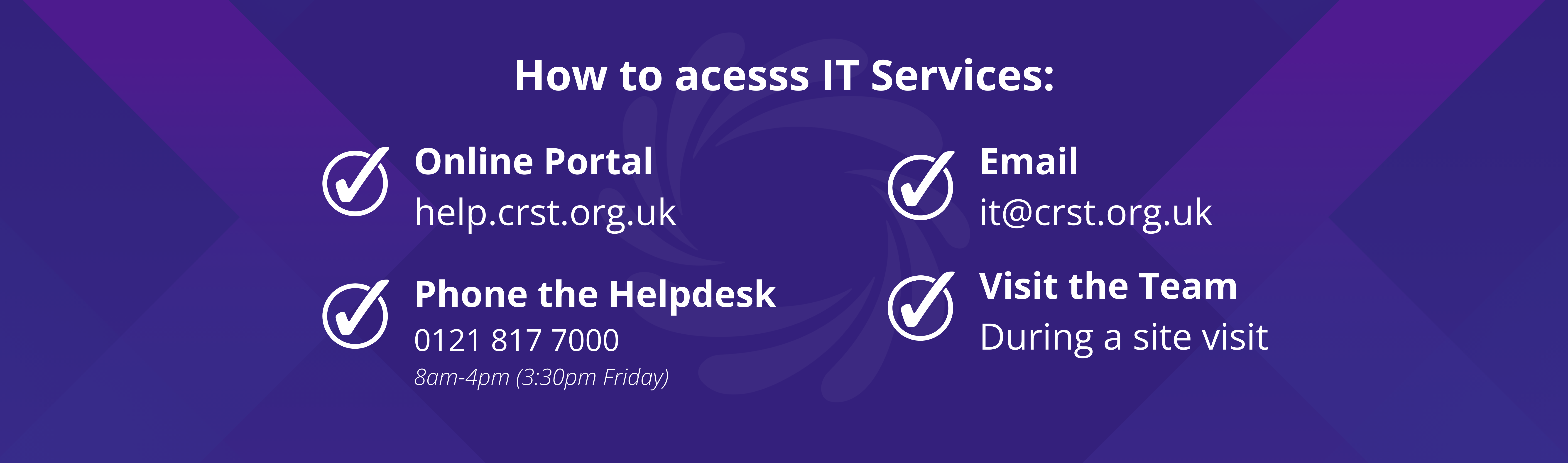Introduction
To access and utilize Office applications such as Word, Teams, and Outlook, follow the steps below.
Step-by-Step Instructions
1. Signing into Word
Open Word:
- Launch the Word application on your device.
Sign In:
- Click the Sign In button located at the top-right corner of the page.
- Enter your school email address and password when prompted.
- After a brief moment, you will be signed in, granting access to all Office applications.
2. Signing into Teams
Open Teams:
- Launch the Teams application on your device.
Sign In:
- Enter your school email address when prompted.
- Teams will open, allowing you to chat and share files seamlessly.
3. Signing into Outlook
Open Outlook:
- Launch the Outlook application on your device.
Add Account:
- Click on the File tab.
- Select Add Account.
Sign In:
- Enter your school email address and password when prompted.
- Your account will be added, and you can access your emails.
Need More Help?
If you encounter any issues during the sign-in process, please contact the IT support team for assistance.