Introduction
This guide provides instructions on how to manage emails quarantined by the Barracuda Email Security Service in shared mailboxes. The Trust employs this email filter to protect users from phishing attacks, viruses, and other email-based threats. Occasionally, legitimate emails may be placed in quarantine, and users can release these emails if they are from trusted sources.
Identifying Quarantined Emails
When an email is quarantined, you will receive a notification in your shared mailbox (e.g., finance@, office@) that resembles the following:
[Insert Image of Quarantine Notification Email]*
Quick Actions
Within the quarantine notification email, you have several options:
Deliver: Releases the specific email to the shared mailbox.
Allow List: Adds the sender to the allow list, ensuring future emails from this sender are not quarantined.
Block List: Adds the sender to the block list, preventing future emails from this sender from reaching the mailbox.
To perform any of these actions:
Click on the desired action link (e.g., Deliver, Allow List, or Block List) corresponding to the email in question.
Login Process:
You will be directed to a login page with the shared mailbox's email address pre-filled. Click Next.
On the subsequent page, select "Email a temporary passcode".
Retrieve the passcode from the shared mailbox, enter it in the provided field, and click Log in.
Action Confirmation:
- If you selected Allow, the email will now be released to the shared mailbox.
Viewing All Quarantined Emails
To review all quarantined emails for the shared mailbox:
Access the Message Log:
- In the quarantine notification email, click on the "Message Log" link.
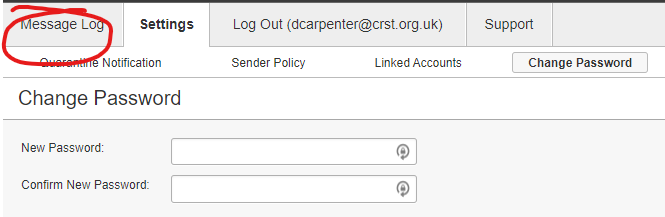
Login Process:
- Follow the same login steps as outlined above using a temporary passcode.
Managing Quarantined Emails:
Once logged in, you will see a list of all quarantined emails.
Select the emails you wish to manage and use the buttons above (e.g., Deliver, Allow List) to perform the desired actions.
Additional Resources
FAQs
Q: What should I do if I accidentally release a malicious email?
A: If you suspect that a malicious email has been released, do not interact with any links or attachments. Immediately contact the IT support team for assistance.
Q: How can I prevent legitimate emails from being quarantined in the future?
A: Adding the sender to the Allow List ensures that future emails from this sender are delivered directly to the shared mailbox without being quarantined.
