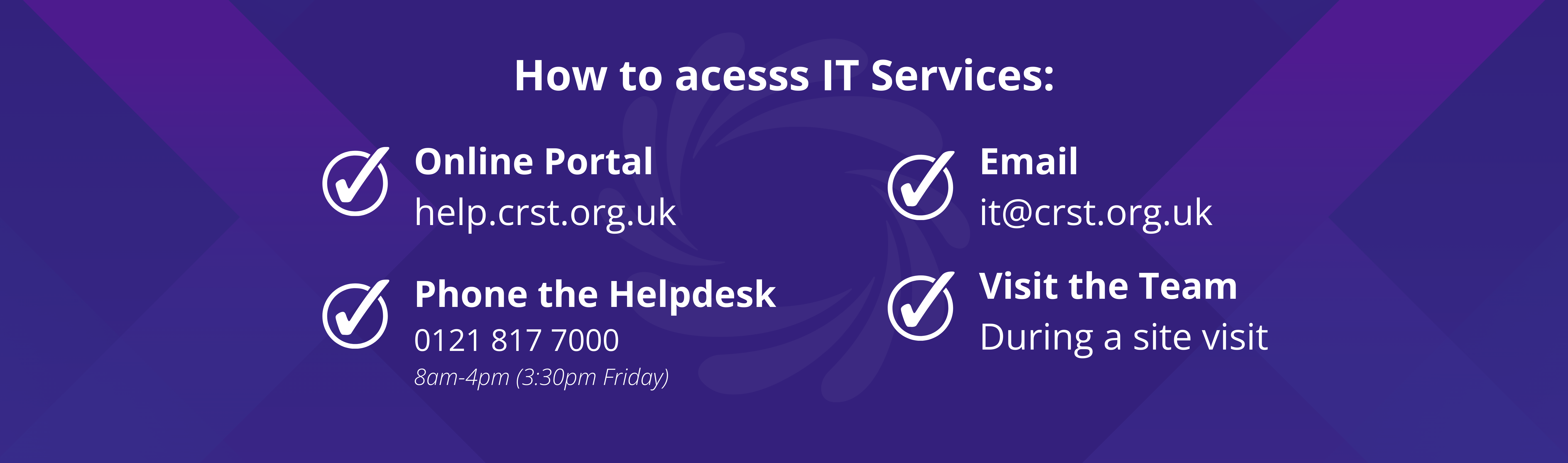Introduction
This guide provides step-by-step instructions to help you re-add files or folders that have been shared with you but are no longer accessible due to a email address change.
Please note - SharePoint sites like Staff Shared, Students Shared & Office Docs are not affected.
Step-by-Step Instructions
Step 1: Identify any files\folders that are not longer accessible
- From your OneDrive in file explorer you can identify any folders that have been shared and added as a shortcut by the icon under the status column showing an arrow pointing up as shown below:
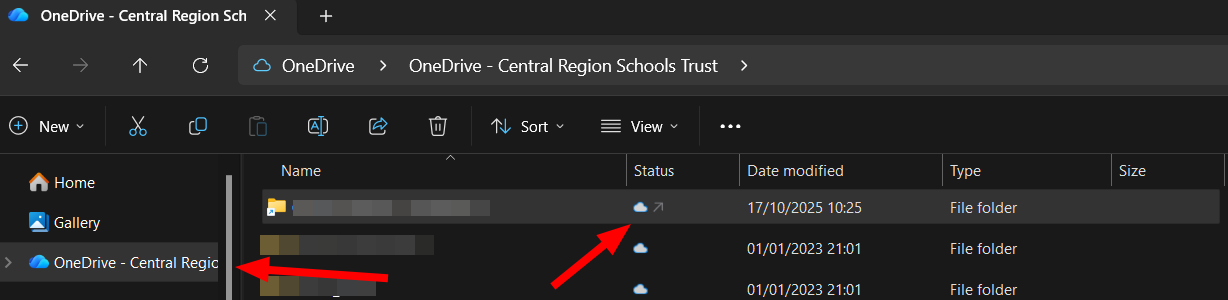
Step 2: Removal of the inaccessible folder
Now the folder(s) that are affected have been identified, please remove them (Noting the name) from your OneDrive by, right clicking the folder, choose OneDrive, Remove shortcut as shown below:

Step 3: Re-add the shortcut to your OneDrive

- you can scroll through the list or search for the file\folder you need in the search bar (top right).
- Once you have located the file or folder, please select the 3 dots next to it and select, Add shortcut to My files, as shown below

- If you wish you can also directly open the file from this window to view or work on.
- The file\folder will now be added into your OneDrive for you to access as normal.
Troubleshooting Tips
Additional Resources
FAQs
Q: Why has this happened
A: When accessing a link to a shared file in someone else's OneDrive, Microsoft users the email address of the individual as a path to that folder, when the users email address changes, the path also changes and needs to be updated.
Q: Are SharePoint sites affected
A: No, SharePoint sites like Office Docs, Staff and Student Shared are not affected by the change of a users email address and will continue to work as normal.