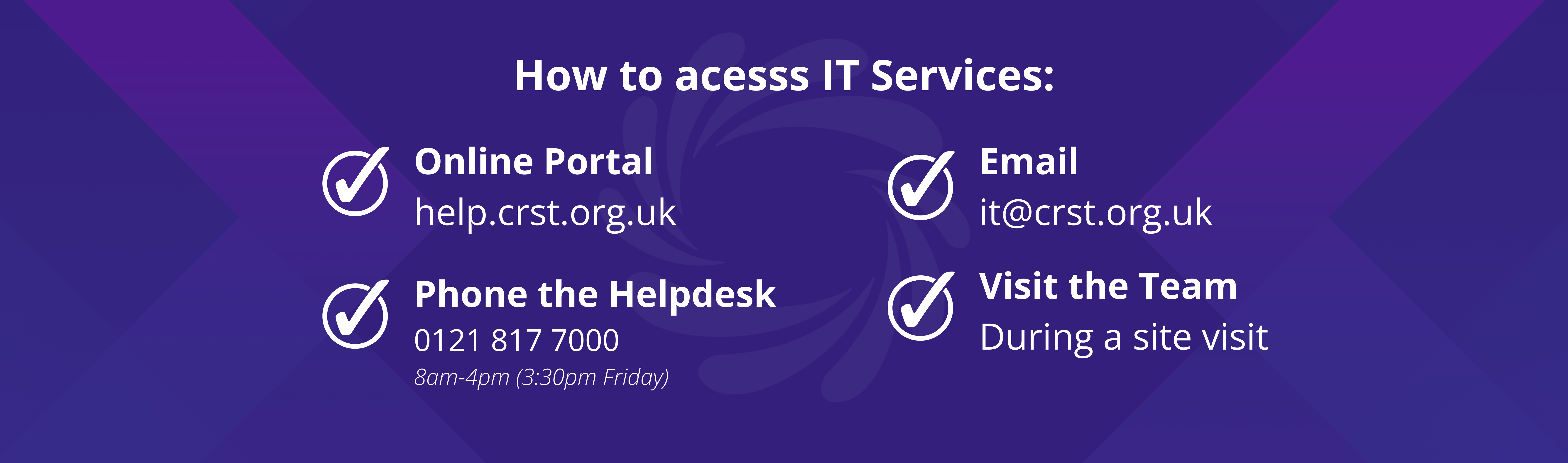Introduction
This guide will show you how to add additional members to a SharePoint site, enabling them to access, edit, and collaborate on all resources within.
Please note: You need to be the owner of a SharePoint site to add additional members.
Steps to Add Members
Sign into Office 365:
Open SharePoint:
- Click on the SharePoint icon to access your sites.
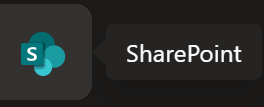
Select the Desired SharePoint Site:
- Choose the SharePoint site where you want to add members.

- For example, if you're adding members to the IT Support SharePoint site, select it from your list.
Access the Members Panel:
- Within the selected SharePoint site, locate the Members button situated at the top right corner of the screen.

Add Members:
- Click on Add members.

- Enter the email address of the individual you wish to add to this SharePoint site.
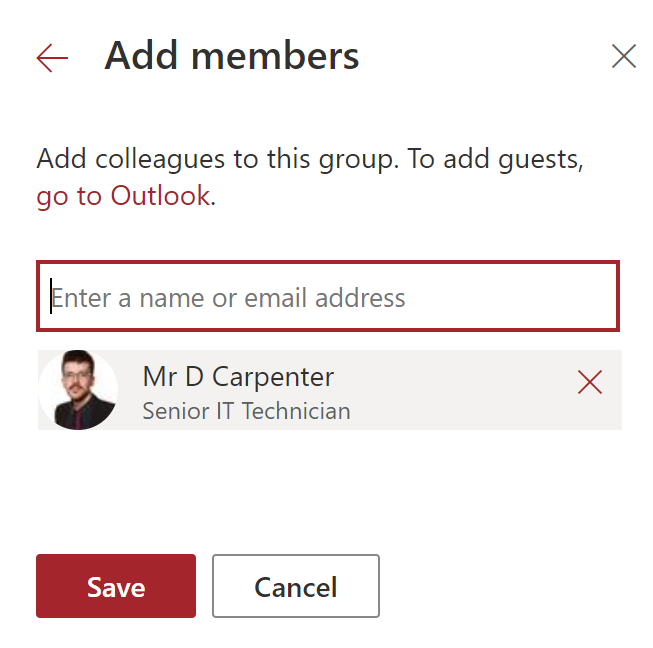
- Click Save to confirm.
You have now successfully added a new member to your SharePoint site, allowing them to access, add, and collaborate on resources.