Log into Reading Eggs with the phims@abbeywood account - See 1Password.
Go into the Management section.
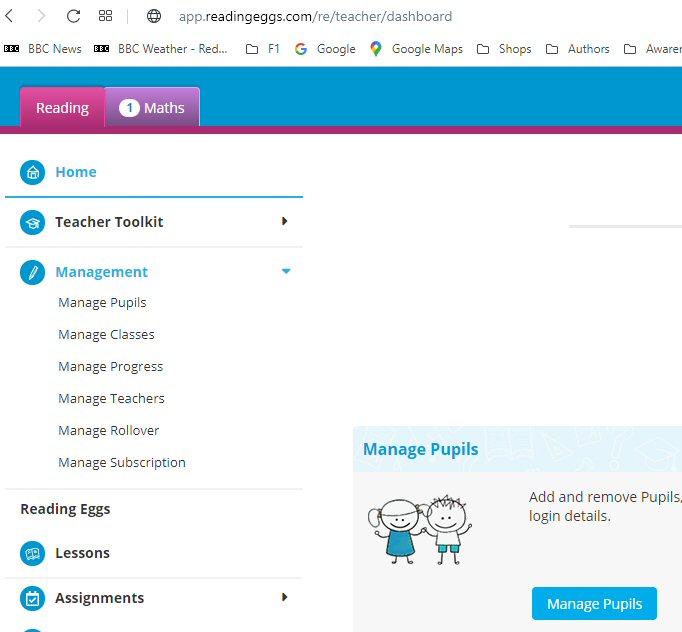
First you need to get the Teachers sorted out in Manage Teachers
Delete and Add Teachers as required ready for the new school year.
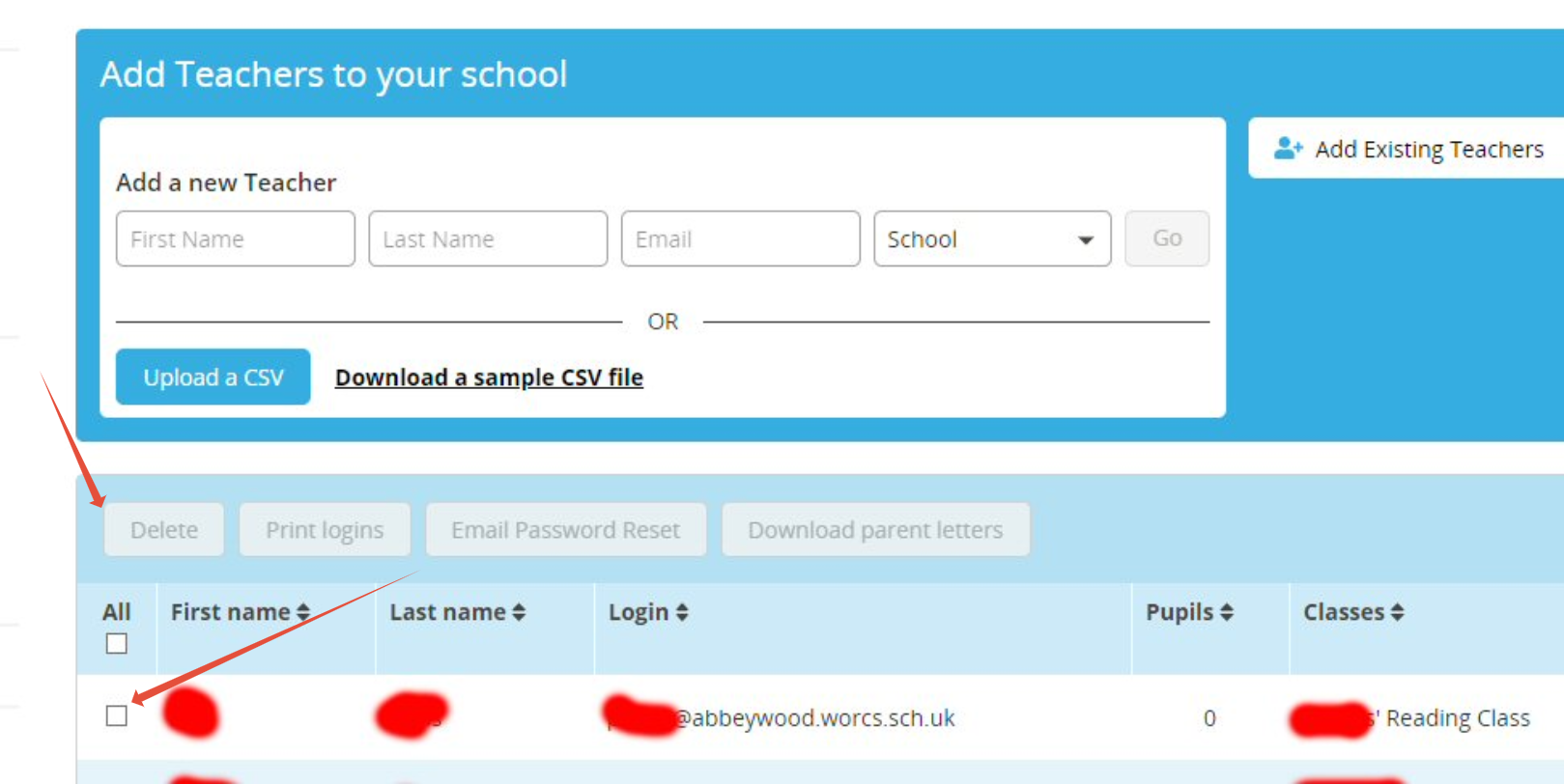
Once you have removed any teachers that have left and added any new teachers, they will automatically be allocated a class. At this point you should activate the Rollover feature.
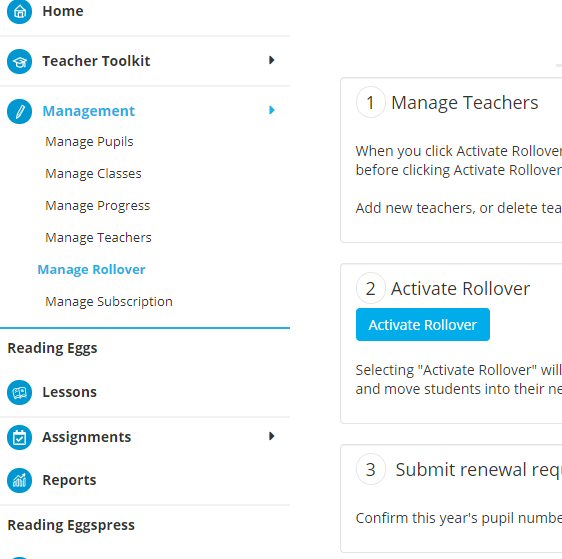
As the text in the Activate Rollover section says:
Selecting "Activate Rollover" will remove all students from their current classes and increment their year by one year. An email notification will also be automatically sent to all teachers in the school encouraging them to log in and move students into their new class. Note: If there are any new teachers at your school and you wish them to receive this email, please add the new teachers before clicking Activate Rollover.
If you need to give more than one teacher access to a class, for example if 2 teachers share a class, then follow this procedure.
Go to Manage Classes.
Select the class that you need to add a teacher to.
Click Edit.
Then you can select the teacher from the Add A Teacher drop down list.
