This guide will help you connect laptops to the network that are currently having problems joining the wireless.
- 1. Open up Manage Wireless Networks – Control Panel > Network and internet > Manage wireless Networks
- 2. Click Add to add a new network profile and select Manually create a network profile
- 3. Fill in the following details:
a. Network name: RSA_Wireless
b. Security type: WPA2-Enterprise
c. Encryption type: AES

- 4. The profile is now added but some additional settings need to be configured before you can connect, click on the Change connection settings option
- 5. Click on the security tab and untick Remember my credentials for this connection each time I’m logged on

- 6. Next to click Settings
a. Untick Validate server certificate
b. Next to select authentication method click on configure… and untick Automatically use my windows logon name and password
c. Click OK > OK and return to the security page
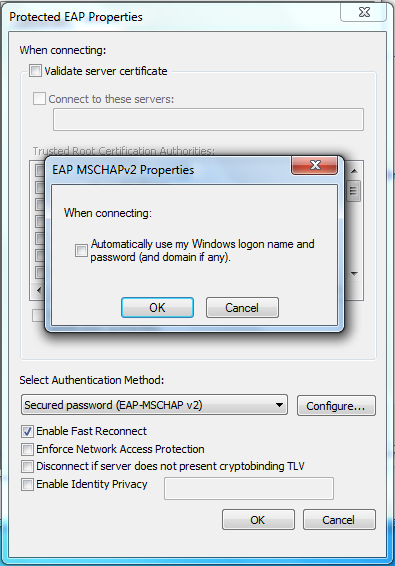
- 7. Click on the Advanced Settings button and tick Specify authentication mode, from the dropdown menu select User authentication
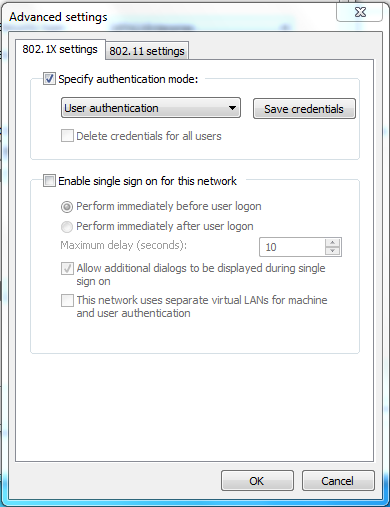
- 8. Close all open windows and connect to RSA_Wireless which will as you for a username and password, once this information has been entered you will connect.
