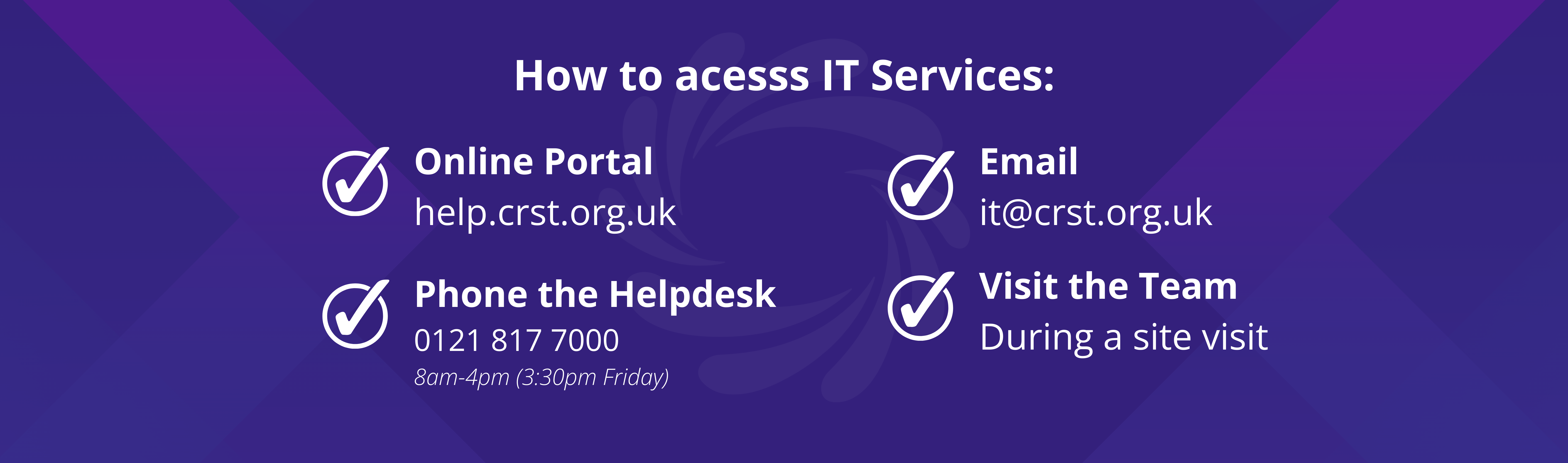Introduction
This guide provides troubleshooting steps for users encountering the "No Internet / No Logon Server Available" error message when attempting to log into their school computer. This error typically indicates a lack of network connectivity, which is essential for accessing network resources and authenticating user credentials.
Identifying the Error
When this issue occurs, you may see an error message similar to the following:
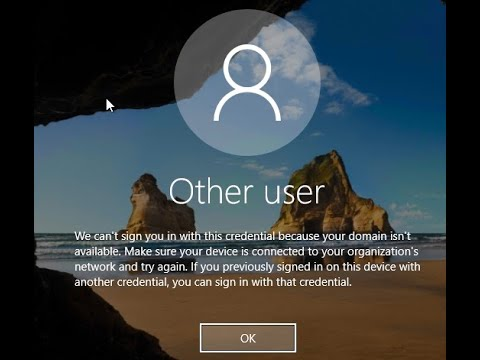
Troubleshooting Steps
Verify Ethernet Cable Connection:
- Check Physical Connections:
- Ensure that both ends of the Ethernet cable are securely plugged in:
- One end should be connected to your computer's Ethernet port.
- The other end should be connected to a network port on the wall or a network device.

- Inspect for Indicator Lights:
- At the connection point on your computer, look for flashing lights near the Ethernet port:
- A flashing green light typically indicates an active connection.
- A flashing orange light may indicate data transmission.
- If these lights are not present or not flashing, the connection may be faulty.

Test Network Connectivity:
- Access Network Settings:
- On your computer, navigate to the network settings to check the connection status.
- Ping Test:
- Open the Command Prompt and type
ping www.google.com to test internet connectivity. - If the ping is unsuccessful, there may be a broader network issue.
Restart Network Devices:
- Power Cycle the Router/Switch:
- Unplug the power cable from your router or network switch.
- Wait for about 30 seconds.
- Plug the power cable back in and wait for the device to restart.
- Restart Your Computer:
- After the network devices are back online, restart your computer to refresh the network connection.
When to Contact IT Support
If you have followed the above steps and continue to experience the "No Internet / No Logon Server Available" error, please reach out to the IT support team for further assistance.